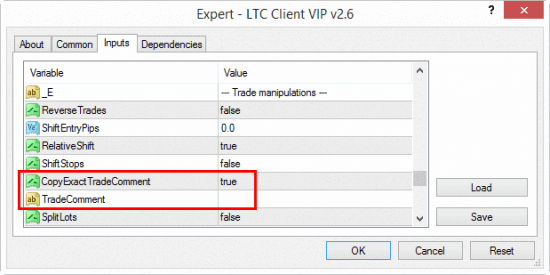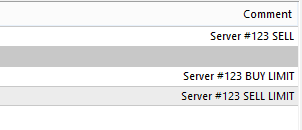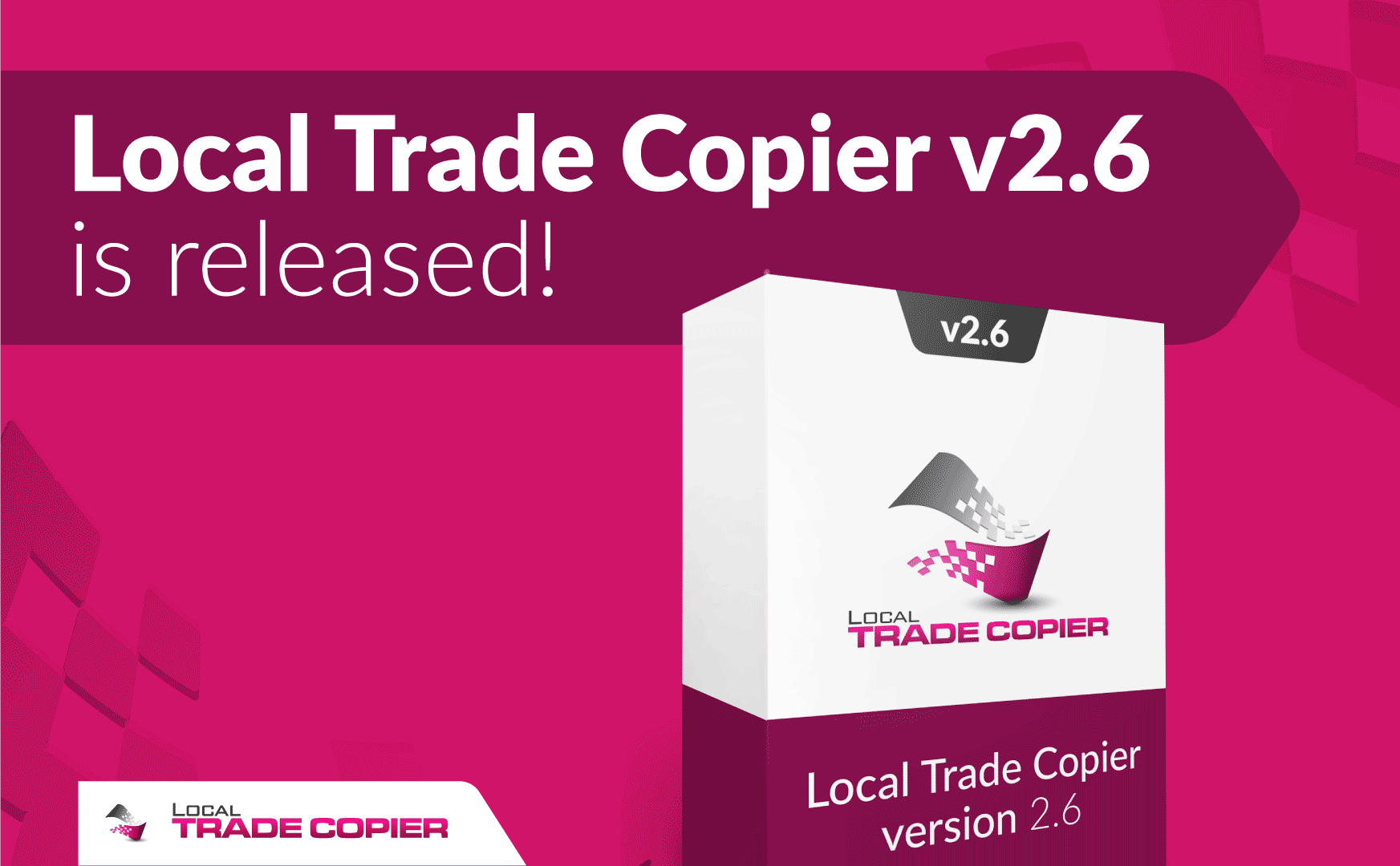
I understand you may not have time or do not want to read this document, but to avoid any misunderstandings and asking questions that are already answered on my website, please read this to learn about the latest changes in the LTC v2.6. Ideally, you should re-read the updated instruction manual as well.
First I want to thank all of my clients who are using this software and who helped me to improve it.
Follow these steps to upgrade to the latest LTC version.
Now let’s take a look at what has changed in the LTC v2.6.
What’s new in LTC v2.6?
#1 Time and Indicator filters are now also available for Personal license owners.
To increase the value of my software I have added all indicator and time filters to the LTC Personal license. Make sure you read the instruction manual to learn how to use these options.
More information about filtering trades using indicators can be found there.
More information about filtering trades using time filters can be found there.
Here’s how these options are explained in the instruction manual.
ExternalTradeFilter and ExternalTradeFilterPrefix – LTC can be set to not copy certain trades by using external “trade filter indicators”. You will find some filters installed under the „Custom Indicators“ in the Navigator window and their name usually starts with the „LTC Trade Filter – X“ where X is the name of the indicator the filter is added into. Like for example „LTC Trade Filter – MACD“ is the trade filter that uses MACD to determine trade direction.
If MACD indicator bars are above zero it will give „ignore SELL trades signal“ for the symbol (currency pair) it is attached to. In this case Client EA will not copy any of the SELL trades that the Server EA sends. Such filters can be integrated into any MT4 compatible indicator and used with Client EA. Note that ExternalTradeFilterPrefix value in the Client EA must match the same value in the indicator settings.
By default this filter is disabled and you can enable it by setting ExternalTradeFilter=true and attaching „trade filter indicators“ to the chart. „Filter indicator“ attached to the EURUSD chart will filter trades only for the EURUSD pair, it means that it will not affect trades for GBPUSD or any other pairs. Once a “filter indicator” is removed from chart it will no longer be applied and Client EA will not use it. You can use any number of “filter indicators” at the same time. Read more about “trade filter indicators” below.
RectangleTimeFilter – this feature allows you to filter trades by time. In other words you can set the Server EA and/or Client EA to not copy trades that happen during specified time range. By default this filter is disabled and you can enable it by setting RectangleTimeFilter=true.
#2 Synchronization rate is now adjustable in all LTC licenses.
Previously the SyncRate option was available for VIP license owners only, but from now on it is available to everyone.
#3 Martingale trading mode.
Now Local Trade Copier can increase or decrease the lot size of the next order if previous trade closed in a loss when Martingale Mode is enabled. Note that this is a very risky trading style so be sure you know what you are doing.
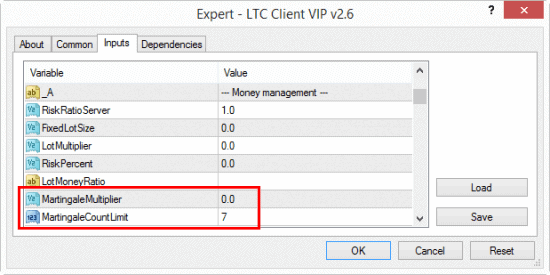
Martingale trading mode options in the Client EA of the Local Trade Copier app for the MT4 client terminal.
Read more about Martingale Mode here.
#4 Fixed bug in TradePairs and DontTradePairs options.
There was a bug in the code and because of this TradePairs and DontTradePairs option did not properly on MT4 account with currency suffix.
#5 Advanced Trade comment copying.
I have added new option to the Client EA called CopyExactTradeComment. By default it is enabled and it means trades will be copied with the exact same trade comment as it appears on the master account. If you disable this option the Client EA will allow you to use the TradeComment option which was upgraded significantly. Please check instruction manual to learn how you can build your own custom trade comments.
Here’s a list of few things you can now add to the trade comment on the client side trades:
- Server Trade Comment
- Server Trade Magic Number
- Server Trade Ticket Number
- Server Trade Symbol
- Server Trade Lot Size
- Server Trade Type
- Server Trade Open Price
- Server Account Number
- Server Account Currency
- Client Trade Magic Number
- Client Trade Symbol
- Client Trade Lot Size
- Client Trade Type
- Client Account Number
- Client Account Currency
- Local computer date in format “yyyy.mm.dd”
- Local computer time in format “hh:mm”
- Local computer time in format “hh:mm:ss”
- Broker server date in format “yyyy.mm.dd”
- Broker server time in format “hh:mm”
- Broker server time in format “hh:mm:ss”
- Signal Provider ID
Note that there is a limitation for trade comments implemented by MT4 platform. Max trade comment length cannot exceed 31 character and any text longer than that will be cut. Also note that broker can overwrite trade comments.
Example #1
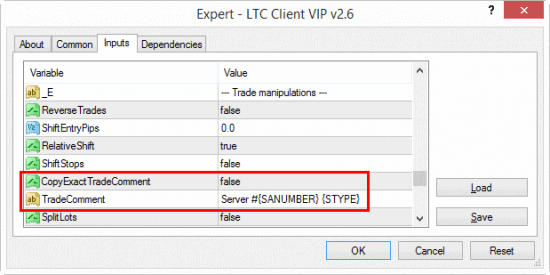
Local Trade Copier configured to generate custom trade comment which includes the number of the server account and the initial trade type. Example: Server #123 BUY LIMIT
TradeComment=Server #{SANUMBER} {STYPE}
This would produce the following trade comment on the client side: Server #123 BUY LIMIT
123 in our example is the master account number obviously.
Such trade comment is quite useful when you are copying pending orders from multiple master accounts. This trade comment can tell us which master account it came from and once this pending order will get triggered on the client account you will also know if it was pending order before or not.
Example #2

Local Trade Copier configured to generate custom trade comment which includes the type of the initial trade and its open price. Example: SELL @ 1.22352
TradeComment={STYPE} @ {SOPRICE}
This would produce the following trade comment on the client side: SELL @ 1.22352 or whatever open price of the server trade is.
Such trade comment is quite useful in reverse trading mode. In our example the reversed trade would be BUY while in the trade comments it shows that the trade type on the server side is SELL. Also it adds open price from the server side trade too which helps you easily to compare that with the open price of the client side trade.
Conclusion
I hope you will find these improvements useful. If you do not have this software yet, it is the best time to buy the Local Trade Copier.
Local Trade Copier helps Forex account managers to copy their trading positions between multiple MetaTrader 4 accounts so they won’t need to repeat the same trade operations on each MT4 platform individually.