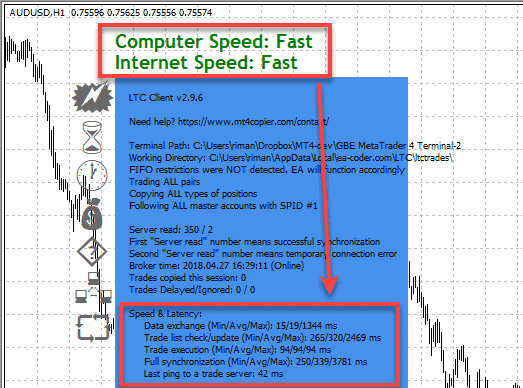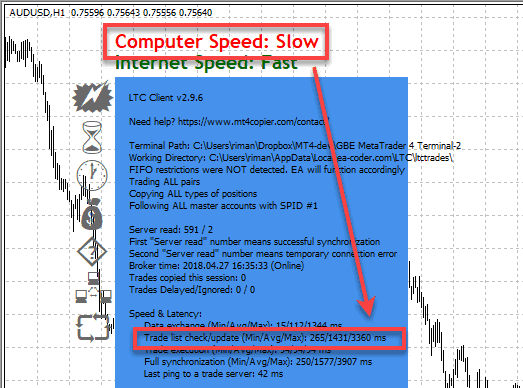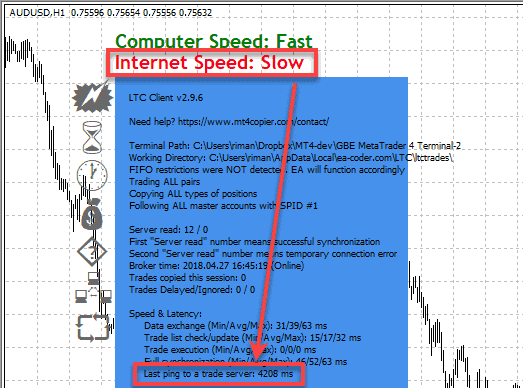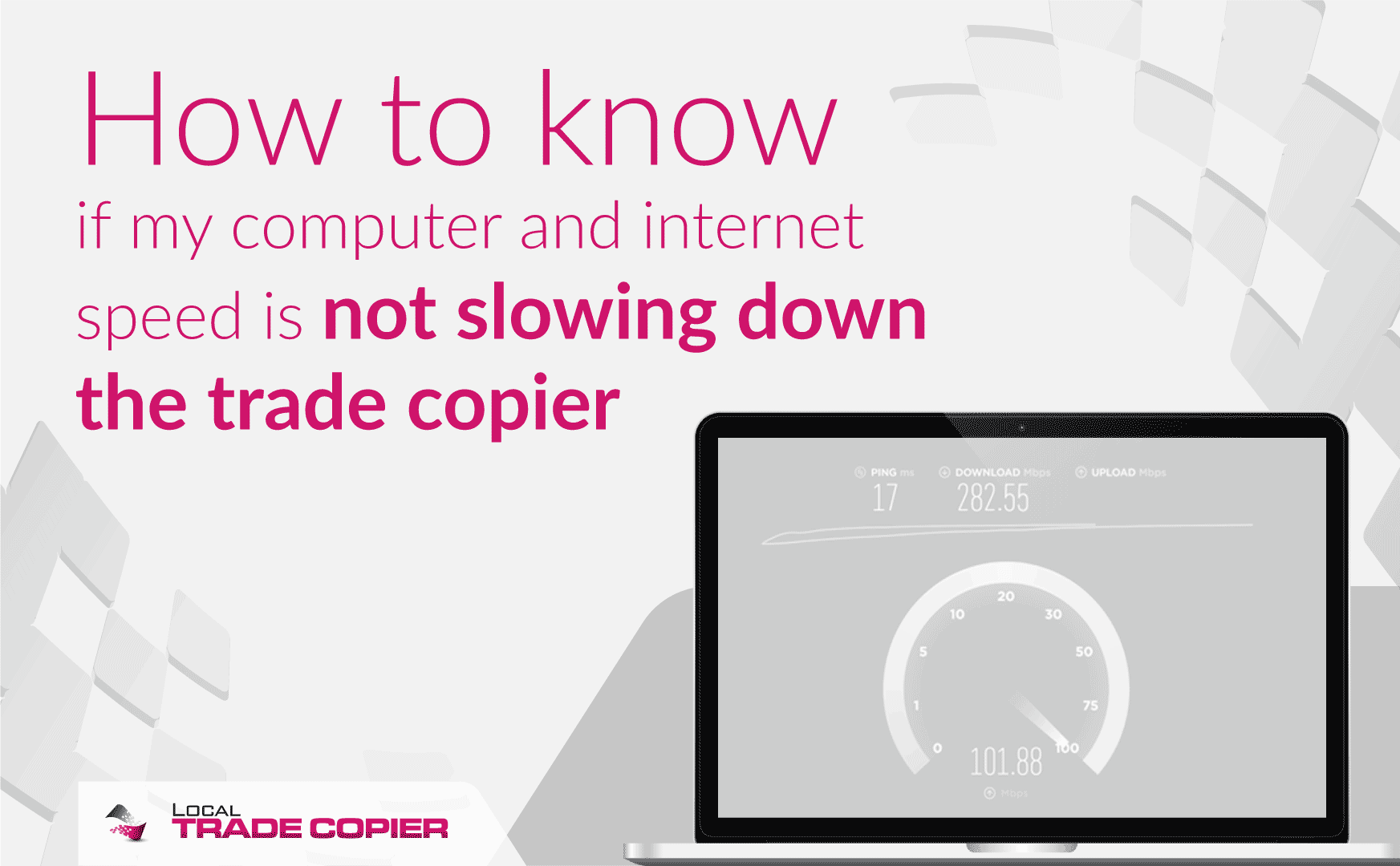
In this short tutorial, I explain how to check if your computer and Internet connection speed is slowing down the MT4 trade copier or not? It is essential to understand that to copy Forex trades as fast as possible (in 1 second or faster) your computer and internet quality needs to be in excellent condition.
Trade copier will not work efficiently if your computer is overloaded or your Internet connection quality is poor.
Trade copier will not work well if you’ll use it on a cheap VPS server which cannot even run two MT4 terminals without being overloaded.
Just like any other software, fast trade copier will not be fast if you run it on a slow and overloaded machine.
Status of computer and internet connection quality displayed
Local Trade Copier displays computer and internet speed status at the top of the chart right above the EA dashboard.
I’ve added this so you can see how’s your computer and internet connection quality affecting auto trade copier functions.
Above is the screenshot of the chart displayed speed status “Fast” for both, computer and internet connection. That’s what you want to see most of the time.
If the speed status is “Slow” or “Normal”, then you should take actions to improve the environment for the trade copier software so that it can copy trades at full potential.
If your computer is overloaded or your account has too many open trades, then the trade copier might experience delays when copying trades.
LTC copier detects speed by looking at the average time it takes to perform these tasks:
- Exchange data between the Server EA and Client EA
- Check trade list on the master and client account and compare for differences
- Trade execution
- Last ping to a broker trade server
You can see those values in the “Speed & Latency” section of the blue dashboard.
In the screenshot above, the computer speed is slow, and that’s because it took the Client EA 1431 milliseconds (1.4 seconds) to check open trade list and compare it with the trade list from the master account. That is not normal and such task should be done in 400 ms (because Client EA has SyncRate=400 set in the Inputs tab).
To fix slow computer speed problem I would have to close other applications on my computer, have less MT4 terminals running, scan the computer for malware or viruses, etc.
In the screenshot above, the internet speed is slow, and that’s because the last ping to a broker trade server took 4208 milliseconds (4.2 seconds). That is not normal, and it should be below 100 milliseconds.
To fix slow internet speed problem I would have to close other applications on my computer which might be using too much internet bandwidth (Dropbox, Torrents, etc.), try connecting to another MT4 data center at the right-bottom of the terminal, scan the computer for malware or viruses, etc.