Hi, I’m Rimantas Petrauskas, creator of the Local Trade Copier for MT4 & MT5.
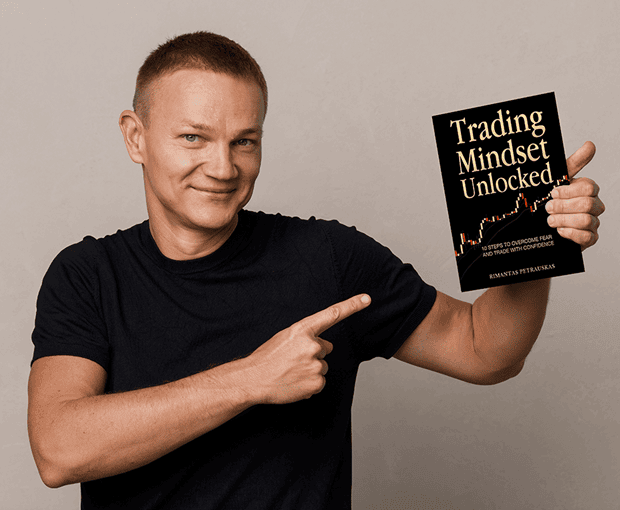
Rimantas Petrauskas, founder and creator of the Local Trade Copier for MT4 & MT5.
My team is doing their best to answer all emails they receive, so we ask for your patience.
Please read the instruction manual carefully to understand how my software works fully. I know for many of you, reading an instruction manual might seem to be boring or a waste of time, but you need to take this seriously. If you are looking to copy trades between MT4 or MT5 platforms, don’t you want to understand and learn all this yourself? I am sure you intend to get your trading career to the next level and copy real money transactions, so from my perspective, you need to study the trade copying process and software very well.
If you have any questions that are not answered in the instruction manual, please take your time and visit these pages for more help:
- Local Trade Copier free videos
- What to do when Local Trade Copier does not copy trades?
- The F.A.Q. section
- Refer to “The Definitive Guide to Forex Trade Copying”.
- Read this blog post, “Troubleshooting Expert Advisors on MetaTrader 4“.
If you cannot find the answer in the sources provided above, you can contact our customer support team on this page. We offer support only by email, and it might take up to 24 hours for us to answer.
Contact support teamWhen you contact the support team to report a problem, please include:
- List of the trade numbers from the master account involved in the incident.
- List of the trade numbers from the slave account involved in the incident.
- Log files from a master platform located at \Data Folder\MQL4\Logs\ (do not confuse them with the \Data Folder\logs\ because these files do not help)
- Log files from the slave platform located at \Data Folder\MQL4\Logs\ (do not confuse them with the \Data Folder\logs\ because these files do not help)
- Screenshot of the master platform with the Server EA blue dashboard visible or the chart where EA is attached.
- Screenshot of the slave platform with the Client EA blue dashboard visible or the chart where EA is attached.
“Data Folder” can be opened from your MT4 platform by going to “File -> Open Data Folder“. Instructions on how to save a screenshot of your MT4 are provided in the instruction manual.
Rimantas Petrauskas